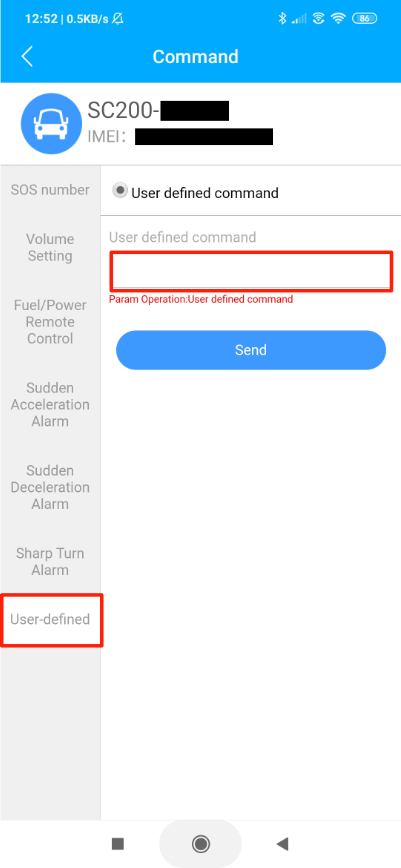SC200AI Set up phone numbers for your SOS call
vanesh naidoo
Last Update il y a 5 ans
Our SC200AI dash camera comes with an SOS button that can be installed in your vehicle. When the SOS button is pushed for more than 2 seconds, an SOS alarm is triggered. This alarm notification can be seen by your preset recipients on both the web and mobile phone app.
The camera can call up to 3 preset phone numbers to notify people of the SOS. The numbers will be called one at a time, and the device will only stop calling when someone answers.
This article will show you how to set up these phone numbers on your device.
Please open the TrackSolid app on your mobile (as shown below).
Click on the List in the bottom menu. Then select the device/vehicle you want to update from the list .
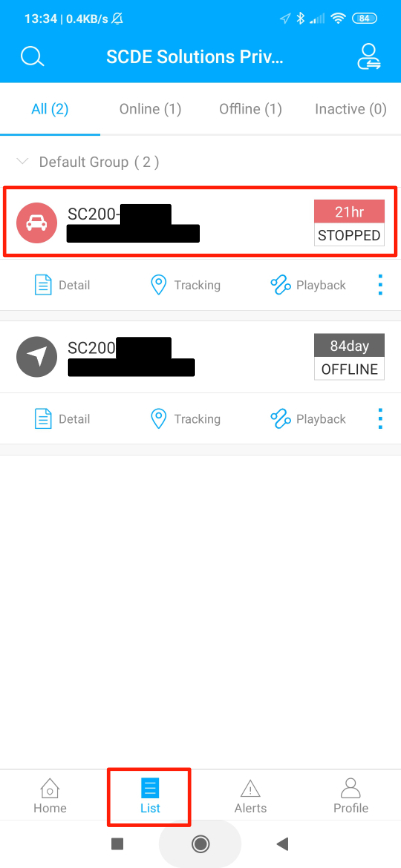
Once you have selected your vehicle, the screen will display the vehicle's current location. Slide the lower menu bar up to reveal more menu items.
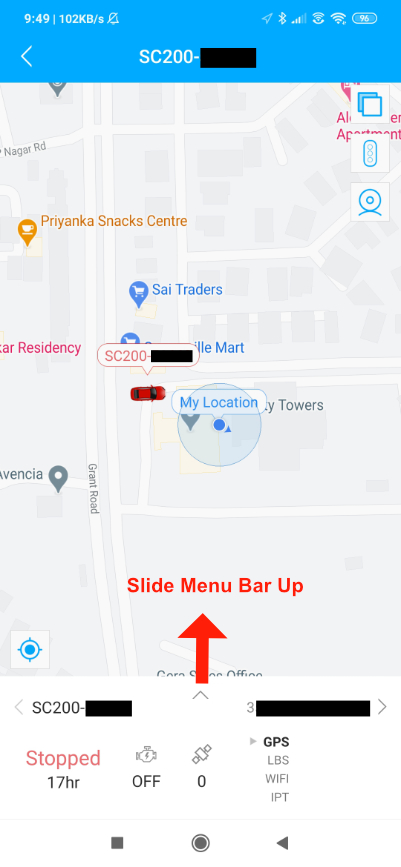
Click on the Command menu icon (highlighted in red below)
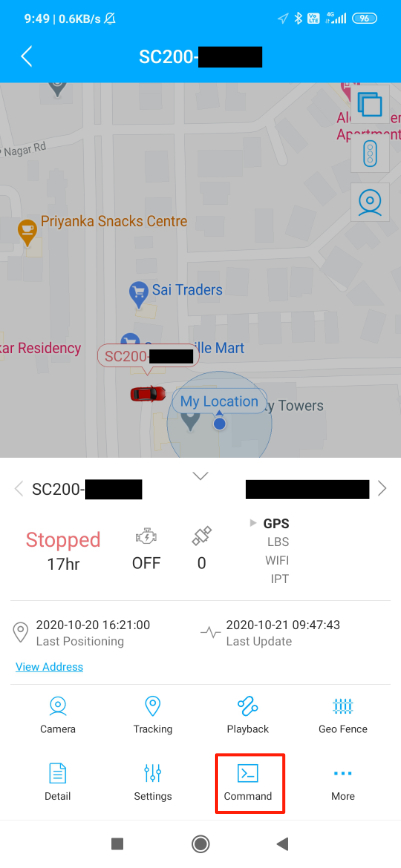
This will take you to the command screen. Select the SOS number from the left side menu.
Select the SOS setting radio button. You can now add up to 3 numbers that will be called when the SOS alarm is triggered. Please note the numbers need to be entered as international format 0091[your mobile number]. Once the numbers are entered, push the Send button. A confirmation that the settings have been updated will be received through the application.
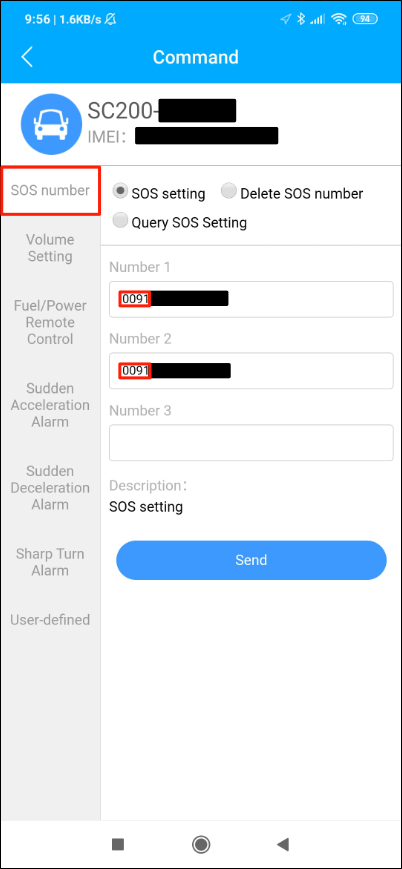
Run a test by pressing the SOS button for more than 2 seconds to ensure that the numbers you have set up correctly.
If you find that the numbers are not dialling then you can enter the following command in the user-defined menu as shown below.
SOSALM#
This will run a diagnostic to check if the alarm is set up correctly.
Please ensure that the command is entered as given.
A positive return would indicate ON,1/2/3 (depending of the number of phone numbers you have set up).
For a negative return, please contact us for further assistance.